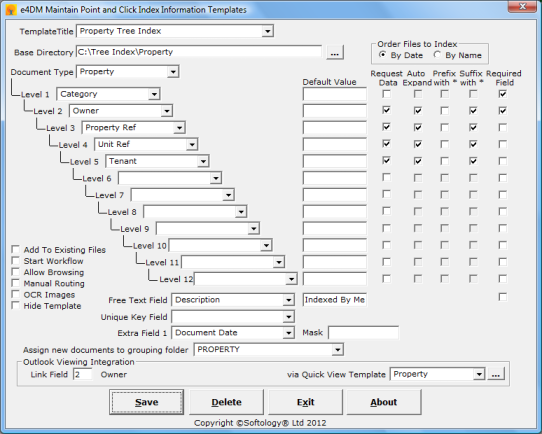
Data Entry
Template
a template name to describe the indexing method. Base Directory
The path points to the root of the relevant indexing structure area. Double clicking the base directory text box allows the path to be edited using a standard select directory window. Clicking the dotted button allows the configuration files in the Base Directory to be modified. Document Type
Select the document type required for this indexing template. Add to Existing Files
If set, indexing will attempt to find a document with index fields matching only those entered. If it is successful the image will be added to the matching case. Start Workflow
Set this flag for indexing to start workflow cases. Only apply this flag if the workflow has been purchased and installed. Allow Browsing
If set then index routines will allow the user to browse for batches of images or files to index. Set this flag if multifuntional devices (MFDs) are used if Softology scanning routines are not to be used in conjunction with this template. Indexing routines normally look for batches in the batch volume for batches of images to index. Manual Routing
If set an extra field will be presented at index time allowing the user to select one in-tray, or several in-trays. The indexed case will be routed to the in-trays in question. OCR Images
Set this flag for images to be passed to the OCR engine for full text searching . Only apply this flag if the OCR engine has been purchased and installed. Hide Template
Does not show the template in any indexing routines. Order Files to Index By Date
Set this flag to display files to be indexed in date order. Order Files to Index By Name
Set this flag to display files to be indexed in name order.
Level 1 to Level 12
Complete the required levels sequentially. Each level has a drop down box associated, which contains available database fields, dependent on the chosen 'Document Type'. Default Value
Allows the assignment of a default value to be associated with the relevant fields. Request Data
If set, the user will be prompted to enter data for this field prior to indexing. This will restrict the index tree to only those items matching the entered data. Auto Expand
Only available if the relevant Request Data flag is checked. If data is entered for a requested data field then the tree will automatically be expanded for this level during indexing. Prefix with *
Only available if the relevant Request Data flag is checked. If data is entered for a requested data field then the wildcard search symbol * will be prefixed to the search string. Suffix with *
Only available if the relevant Request Data flag is checked. If data is entered for a requested data field then the wildcard search symbol * will be appended to the search string. Required Field
If set, the user must select this tree level when indexing. Free Text Field
Allows the user to associate some text, which may be entered during Indexing, with an appropriate database field via a drop down box. Selection here allows the user to dictate 'specific' customisation of their indexing routine. Unique Key
If there is no unique key to be found in the level 1 to level 12 fields then this field is used to store the unique field. Choose the field from the associated drop down box, which contains available database fields, dependent on the chosen 'Document Type'. Choose accordingly by highlighting the value. Extra Field 1
Allows the user to associate some text, which may be entered during Indexing, with an appropriate database field via a drop down box. Selection here allows the user to dictate 'specific' customisation of their indexing routine. Mask
Specify a mask for Extra Field 1 input, e.g. 99/99/9999 or AA999999A, where 9 represents any number and A represents any alpha character. Assign indexed documents to this folder
Assigns documents indexed using this template to this document folder. This field is mandatory. Outlook Viewing Integration When an email is indexed using this template in Outlook the 'Link Field' and 'Quick Link Template' are stored in the email for the email's lifetime in the outlook PST file. The user may then select an indexed email and click on the Softology View Button in Outlook and the Quick View tree will be displayed for the 'Link Item' Link Item
Enter the number corresponding to the level of the field to use for Quick View. Via Quick View Template
Select a Quick Link Template for use in displaying an indexed email through Outlook.
Buttons
Save
Saves the current Point & Click indexing template. Delete
Deletes the current Point & Click indexing template.
See Also: Designing Tree Indexes
